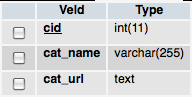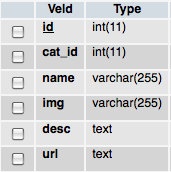Programming
Programming  Webdesign
Webdesign  A fancy Apple.com-style search suggestion comprar viagra en españa
A fancy Apple.com-style search suggestion comprar viagra en españacomprar viagra online
comprar viagra generico barato
comprar cialis generico online
comprar cialis online seguro
| A fancy Apple.com-style search suggestion |
|
Apple is known to create beautiful products (next to the needed functionality of course). I already wrote several articles on how you can transfer some amazing iPhone designs to your webbrowser, I own a MacBook Pro (which also looks pretty sleek) and many other products from Apple are well known for their amazing design. The website from Apple isn't less: The layout is simple yet beautiful. Yet, one of the most awesome things about the website is the search functionality. It gives you suggestions (with images) about the several products they offer, making it really user-friendly. Today, we're trying to recreate the effect from that website by creating a fancy apple.com-style search suggestion. Make sure you check out the demo (or visit Apple.com) to see this awesome effect work. 
This example makes use of several techniques: MySQL (for the database), HTML/CSS for styling, PHP for retrieving the data and jQuery for the AJAX request. How about that for some nice way of combining powerful techniques to create something nice like this. You do need some basic knowledge about these techniques to fully understand this tutorial.
IMPORTANT NOTE: Safari, Chrome and Opera are currently the only webbrowsers that support the drop shadow effect around the the search results. Other browsers will simply display the results without the drop shadow. This technique would be great if it were converted to a plugin for a CMS (WordPress/Joomla/Drupal etc.), but also just very cool to have on your website. Safari Demo Check out this small video I placed on YouTube, showing this effect in full glory. Want to learn how I created it? Check it out. MySQL We'll need two tables in MySQL to do the job. I created a
The SQL dump looks like this: CREATE TABLE IF NOT EXISTS `categories` ( `cid` int(11) NOT NULL AUTO_INCREMENT, `cat_name` varchar(255) NOT NULL, `cat_url` text NOT NULL, PRIMARY KEY (`cid`) ); CREATE TABLE IF NOT EXISTS `search` ( `id` int(11) NOT NULL AUTO_INCREMENT, `cat_id` int(11) NOT NULL, `name` varchar(255) NOT NULL, `img` varchar(255) NOT NULL, `desc` text NOT NULL, `url` text NOT NULL, PRIMARY KEY (`id`) ); I assume the names of the columns are pretty straight forward. You'll need to fill in the data yourself (in the download, you can find all the Now that we have the data stored, we'll need a front-end to place the data in. On to the next part! HTML PageThe HTML from the page isn't the spectecular: It simply holds one <div> <form id="searchform"> <div> What are you looking for? <input type="text" size="30" value="" /> </div> <div id="suggestions"></div> </form> </div> More interesting in the code above, is the (empty) divider with an id Search resultsEven more interesting is the searchresults that we're going to display. Here's the HTML, I'll explain it below. <p id="searchresults"> <span class="category">[CATEGORY_FROM_DATABASE]</span> <a href="[URL_FROM_DATABASE]"> <img alt="" src="search_images/[IMG_FROM_DATABASE]"/> <span class="searchheading">[HEADING_FROM_DATABASE]</span> <span>[TEXT_FROM_DATABASE]</span> </a> <a href="[URL_FROM_DATABASE]"> <img alt="" src="search_images/[IMG_FROM_DATABASE]"/> <span class="searchheading">[HEADING_FROM_DATABASE]</span> <span>[TEXT_FROM_DATABASE]</span> </a> <!-- more items --> <span class="category">Webdesign</span> <a href="[URL_FROM_DATABASE]"> <img alt="" src="search_images/[IMG_FROM_DATABASE]"/> <span class="searchheading">[HEADING_FROM_DATABASE]</span> <span>[TEXT_FROM_DATABASE]</span> </a> <!-- more categories --> <span class="seperator"> <a href="http://www.marcofolio.net/sitemap.html">Nothing interesting here? Try the sitemap.</a> </span> </p>
On to some CSS styling and make it look a lot more pretty! CSS PageFirst, we'll fancy-up the page (looks pretty boring now, right?). I used the same background as in the polaroid viewer (hey, it looks pretty nice) and wrote the following CSS. /* HTML ELEMENTS */ body { font-family:"Lucida Grande","Lucida Sans Unicode",Arial,Verdana,sans-serif; background-color:#efefef; background-image:url(../images/bg.jpg); } /* SEARCH FORM */ #searchform { margin:50px 200px; font-size:18px; } #searchform div { color:#eeeeee; } #searchform div input { font-size:18px; padding:5px; width:320px; } #suggestions{ position: relative; left:235px; width:320px; display:none; } Nothing really fancy going on over here, except for the Our page should now look like this: 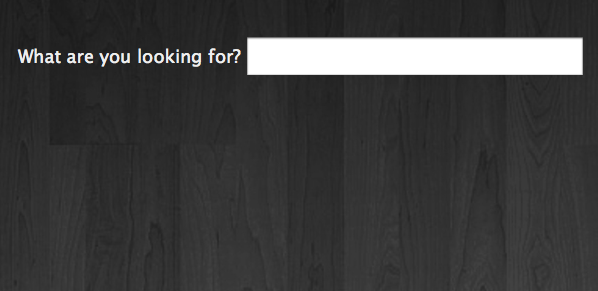
Search resultsThe search results use a little bit more complex CSS. This is what I came up with. /* SEARCHRESULTS */ #searchresults { border-width:1px; border-color:#919191; border-style:solid; width:320px; background-color:#a0a0a0; font-size:10px; line-height:14px; } #searchresults a { display:block; background-color:#e4e4e4; clear:left; height:56px; text-decoration:none; } #searchresults a:hover { background-color:#b7b7b7; color:#ffffff; } #searchresults a img { float:left; padding:5px 10px; } #searchresults a span.searchheading { display:block; font-weight:bold; padding-top:5px; color:#191919; } #searchresults a:hover span.searchheading { color:#ffffff; } #searchresults a span { color:#555555; } #searchresults a:hover span { color:#f1f1f1; } #searchresults span.category { font-size:11px; margin:5px; display:block; color:#ffffff; } #searchresults span.seperator { float:right; padding-right:15px; margin-right:5px; background-image:url(../images/shortcuts_arrow.gif); background-repeat:no-repeat; background-position:right; } #searchresults span.seperator a { background-color:transparent; display:block; margin:5px; height:auto; color:#ffffff; } Nothing really fancy going on over here actually. Only the 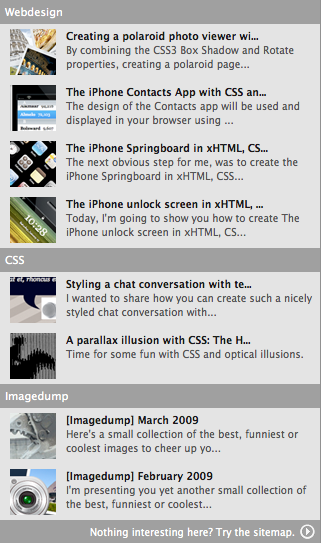
Awesome, looks pretty good already! Now for the fun stuff: The PHP. PHP You'll need to understand that the actual page is a static HTML file. The search results is a dynamic page generated by PHP based on the data retrieved. This is the final PHP file that retrieves the data from the database and generates the needed HTML. I've added some comments to make the code more clear. <p id="searchresults"> <?php // PHP5 Implementation - uses MySQLi. // mysqli('localhost', 'yourUsername', 'yourPassword', 'yourDatabase'); $db = new mysqli('localhost', 'yourUsername', 'yourPassword', 'yourDatabase'); if(!$db) { // Show error if we cannot connect. echo 'ERROR: Could not connect to the database.'; } else { // Is there a posted query string? if(isset($_POST['queryString'])) { $queryString = $db->real_escape_string($_POST['queryString']); // Is the string length greater than 0? if(strlen($queryString) >0) { $query = $db->query("SELECT * FROM search s INNER JOIN categories c ON s.cat_id = c.cid WHERE name LIKE '%" . $queryString . "%' ORDER BY cat_id LIMIT 8"); if($query) { // While there are results loop through them - fetching an Object. // Store the category id $catid = 0; while ($result = $query ->fetch_object()) { if($result->cat_id != $catid) { // check if the category changed echo '<span class="category">'.$result->cat_name.'</span>'; $catid = $result->cat_id; } echo '<a href="'.$result->url.'">'; echo '<img src="search_images/'.$result->img.'" alt="" />'; $name = $result->name; if(strlen($name) > 35) { $name = substr($name, 0, 35) . "..."; } echo '<span class="searchheading">'.$name.'</span>'; $description = $result->desc; if(strlen($description) > 80) { $description = substr($description, 0, 80) . "..."; } echo '<span>'.$description.'</span></a>'; } echo '<span class="seperator"><a href="http://www.marcofolio.net/sitemap.html" title="Sitemap">Nothing interesting here? Try the sitemap.</a></span><br class="break" />'; } else { echo 'ERROR: There was a problem with the query.'; } } else { // Dont do anything. } // There is a queryString. } else { echo 'There should be no direct access to this script!'; } } ?> </p> Some final explanation:
jQuery First things first: We'll need to change the original HTML to let the browser react to the "keydown" when the user is typing in the input field. To do so, add the following to the
onkeyup="lookup(this.value);"
Now, we'll need to actually define the function lookup(inputString) { if(inputString.length == 0) { $('#suggestions').fadeOut(); // Hide the suggestions box } else { $.post("rpc.php", {queryString: ""+inputString+""}, function(data) { // Do an AJAX call $('#suggestions').fadeIn(); // Show the suggestions box $('#suggestions').html(data); // Fill the suggestions box }); } } As you can see, when the inputString is empty, the suggestions box is being fadeOut. If not, it does an AJAX call to the PHP file ( Look in the JavaScript file to see how the CSS3 is injected to display the drop shadow. Conclusion and Download Although this tutorial may seem pretty hard, it actually isn't. It does really improve the search of your website and when this comes available as plugin for something, it would be really great. It's pretty fun to see too! Hope this was useful for you and that you can use this somewhere in your next project. Please share your thoughts! UPDATE: PHP4 version Ryan McDonough took the time and effort (thanks!) to create and share a PHP4 version of this script. You can download this version (that doesn't make use of When using the PHP4 script, open the UPDATE: Wordpress Plugin Daniel Kowalski from IT Systempartner took the time and effort (thanks!) to convert this script into a WordPress plugin called Searchlight. Feel free to visit his site and try it out. Tags: apple.com search suggestion mysql php jquery ajax Interested in this topic? You might enjoy another article I've written called |
| < Prev | Next > |
|---|
| Search |
|---|
| Or try the sitemap |